Booking tours and activities through GetYourGuide can feel like having a seasoned travel planner by your side. GetYourGuide’s website and mobile app are designed to help you discover experiences, compare options and make reservations quickly.
This detailed guide draws on official help-center information and seasoned travelers’ advice to walk you through the entire booking process. Use it as a reference when planning your next trip.
Jump to: Starting Your Search • Using Filters • Evaluating an Activity Page • Reviews and Ratings • Availability and Options • Cart and Management • Checkout and Payment • Vouchers • Day of Your Activity • Check In and Enjoy • Bonus Tips • Conclusion • FAQ
TL;DR
- Start broad then refine by filters and sorting.
- Read the full activity page and inclusions before booking.
- Check reviews by traveler type and season for realistic context.
- Confirm availability options and group type private vs public.
- Add to cart and review details before paying.
- Complete checkout with the right currency and lead traveler data.
- Access your voucher in the app for offline QR tickets.
- Plan the route and arrive early with a charged phone.
Related Reads:
Starting Your Search: The Importance of a Good Query
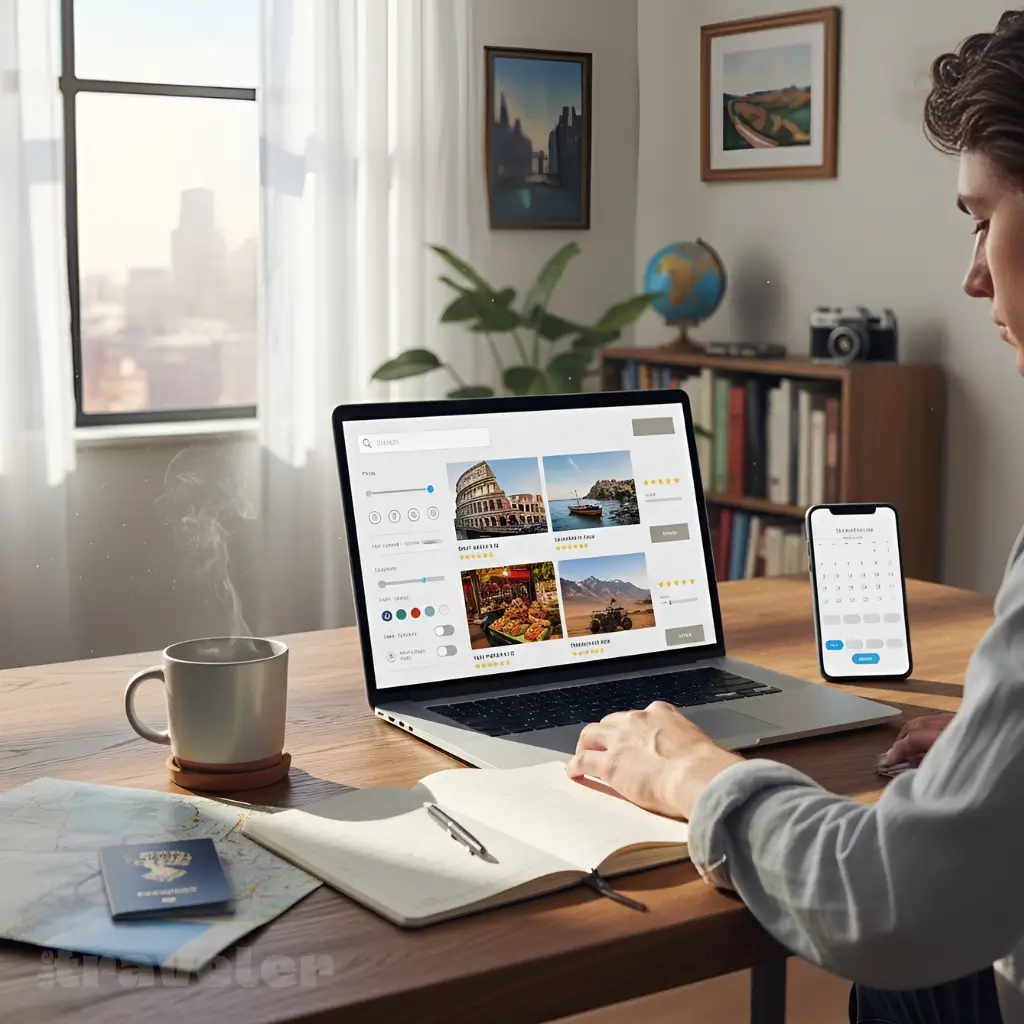
The first step in booking any activity is to find it. GetYourGuide lets you browse experiences by category or search directly for a city, region or landmark. If you’re using the website, start at the home page and type a city, country, or specific attraction into the search bar. There’s no need to be overly specific at first; travellers who want to explore all options in Iceland, for example, might type “Iceland” to see country-wide tours, while those focusing on the capital could refine the search to “Reykjavík”.
A broader search surfaces more experiences, but if you already have a particular attraction in mind you can type it in directly and skip sorting through irrelevant categories.
When you press Search, the site returns a page of results. At the top you’ll often see themed sections such as Top things to do, Nature & adventure, Food & drinks or Day trips. Each listing shows a photo, title, duration, whether pickup is available, whether the experience is certified by GetYourGuide, the current user rating and a “From” price. You can scroll through these sections to get inspired, but the real power comes from using filters and sorting features to narrow down the list.
Use Categories and Inspiration Pages
If you’re still deciding what to do, browse the Trip Inspiration or Top attractions pages. These collections organise experiences into themes like culture, food, nature and sports. On the city pages you’ll also find sections titled “Top Sights”, “Uniquely Reykjavík” or “All activities”, each offering a curated mix of popular experiences. This structure helps you find activities that match your interests without needing to know the exact names ahead of time.
Narrowing Down Results with Filters
Once you have a list of activities, filters become your best friend. GetYourGuide recommends using them to find suitable activities by narrowing results based on practical criteria. On the website, filters appear on the right-hand side of the All Activities section. On the app, you can access filters via a menu above the results. Here are the main filters you can use:
- Time of day: Morning, afternoon or evening slots help you plan around other commitments. Use this when you have a fixed itinerary and need to find a tour that starts after breakfast, for example.
- Specific destinations and departing locations: Useful for larger cities where tours depart from multiple areas; filters can show only departures near your accommodation.
- Interests and category: Options such as nightlife, food, entry tickets, day trips, city cards or extreme sports help you focus on the type of experience you want.
- Price: Set a price range to avoid seeing tours outside your budget. Remember that the “From” price might vary by date, time or group size.
- Languages: Essential if you prefer guided tours in a particular language. If you see “English” but would rather join a Spanish-speaking group, select this filter to avoid miscommunication.
- Duration: Choose half-day, full-day or multi-day experiences, or set a maximum number of hours to fit your schedule. Flexible activities like city passes show validity periods rather than fixed times.
- Services: Filters for wheelchair accessibility, private tours, hotel pickup or other amenities help ensure the activity meets your needs.
- Customer rating: Sort results by highest rating to see what other travellers recommend. Labels such as Best Seller or Likely to sell out can also signal popularity.
After selecting your filters, click Show results to update the list. The page will display only the activities that match your criteria, saving you from scrolling through dozens of options. Remember that you can apply multiple filters at once; for example, a morning food tour under four hours with a rating above 4.5 stars and hotel pickup.
Sorting Results
In addition to filters, you can sort activities by factors such as Rating, Price, Duration or Recommended. Sorting by rating surfaces highly reviewed experiences at the top , whereas sorting by price helps bargain hunters identify budget‑friendly options. When planning a busy itinerary, sorting by duration can reveal quick experiences that fit between other activities.
Using Wishlists for Planning
If you’re not ready to book immediately, add interesting experiences to a Wishlist by clicking the heart icon next to each listing. This saves the activity in your profile for later and makes it easy to compare options side‑by‑side. Wishlists are particularly useful when planning a multi‑city trip; you can create separate lists for each destination and then refine them closer to your travel dates.
Evaluating an Activity Page
Once you’ve found a promising tour, click its title to open the detailed activity page. This page is packed with information. The summary at the top typically includes the activity name, operator, duration, languages offered and whether there’s free cancellation. The highlights section lists the key features at a glance, while the About this activity box shows the duration and starting time. Reading each section carefully ensures you know exactly what you’re booking.
Reading the Full Description and Itinerary
The Full description section expands on the brief summary with details about the itinerary and what to expect. If you’re on the website, click See more to view the entire text; on the app, tap Full description. This section often describes the order of activities (e.g., “Visit the Acropolis before strolling through Plaka”), approximate travel times, free time and special stops. It also indicates whether the tour is guided or self‑guided. Reading the full description can reveal hidden gems or challenges—for instance, some tours involve long walks or steep stairs.
Understanding What’s Included and Not Included
A common mistake is assuming everything you need is covered. GetYourGuide’s help center recommends looking for the “Includes” section to see exactly what’s provided. Items marked with a green check typically encompass:
- Food and drinks – whether meals or beverages are included.
- Entry tickets – whether admission to attractions is covered.
- Guide – if there will be a licensed guide.
- Transportation – such as minibus transfers or boat rides.
By contrast, items marked with a red cross indicate what is not included. Common exclusions are additional food or drinks, personal expenses, optional gratuities and specific equipment. Understanding these exclusions helps you budget and ensures you bring or purchase necessary items, like headphones for an audio tour or cash for tips.
Checking Duration and Start Times
The About this activity section lists the duration of the tour and whether it has fixed start times or is flexible. Fixed‑time activities include guided tours and day trips; they have specific start and end times. Flexible‑time activities, such as city cards or hop‑on hop‑off buses, provide a validity period within which you can redeem your ticket. If start times vary by date or you need to select a time slot, the calendar will display available options after you select your date and number of participants.
Reviewing Important Information and Restrictions
At the bottom of the activity page, the Important information section lists essential details such as what to bring, what is not allowed and who might not be suitable for the activity. Typical items to bring include comfortable shoes, weather‑appropriate clothing, water, identification and sometimes printed tickets. Under Not allowed, you may find restrictions on luggage, pets or certain attire. The Not suitable for field identifies age limits, health conditions or accessibility restrictions so you can ensure everyone in your group can participate. Checking these sections prevents surprises on tour day.
Reading Reviews and Ratings
User reviews can provide honest insights beyond the official description. GetYourGuide only allows customers who booked and completed an activity to leave a review, ensuring authenticity. Reviews are presented with an overall rating (1–5 stars), a short headline and the traveler’s comments. Many travellers prefer to sort reviews by recency or rating to see the latest experiences; you can do this by selecting a sorting option in the review section.
Filtering Reviews by Traveler Type
A useful feature is the ability to filter reviews by traveler type—couples, families, solo travellers or groups of friends. Reading reviews from people with similar travel styles can highlight whether an activity suits you (for example, families might comment on stroller accessibility). Some travellers recommend reading reviews in different languages and using the translation tool to get a broader perspective. Also pay attention to repeated compliments or complaints (e.g., “guides were knowledgeable” or “long lines despite skip‑the‑line ticket”), as they indicate consistent aspects of the experience.
Checking Reviews for the Season You’re Visiting
Reviews from the same season as your planned visit can offer realistic expectations. Travelling to Iceland in winter? Look for reviews from previous winters, as they might mention weather conditions, reduced daylight hours or seasonal attractions. This helps you pack appropriately and adjust your itinerary.
Checking Availability and Selecting Options
When you’re satisfied with the description and reviews, scroll to the booking section. Here you’ll select the number and type of participants (adult, child, student, etc.), choose a date and, if applicable, pick a language. On the website, click Check availability after filling these fields to see available time slots; on the app, tap Check availability. Dates shown in blue on the calendar are available; dates in grey are fully booked or not yet open. For activities with operating hours instead of fixed time slots, selecting a date reveals the validity period, which means you can join anytime during those hours.
GetYourGuide emphasises entering the exact number of participants to view accurate availability, as group size can affect availability and pricing. If a date isn’t open yet, check back later—availability is continually updated by activity providers.
Understanding Private vs. Public Tours
Some listings indicate whether the activity is private (your group only) or public (open to anyone). If the activity is labelled Private tour or mentions Private group, no other travellers will join your group. Public tours can be fun for meeting people but may involve larger groups; group size varies by provider, and sometimes the approximate size is mentioned in the About this activity section. If you prefer exclusivity, choose a private option if available.
Adding Optional Upgrades or Extras
Some experiences offer add‑ons—such as premium seating, additional stops, or cancellation upgrades—during the booking process. These will be presented after you check availability. Read the description of each add‑on carefully and evaluate whether it enhances your experience or is worth the extra cost. For example, a guided tour may offer an optional hotel pickup; if you are staying far from the meeting point, paying for this convenience can save time and stress.
Adding to Cart and Managing Your Selection
Once you’ve selected your date, time, number of participants and any add‑ons, click Add to cart or Book now (wording varies by page). GetYourGuide’s help resources note that the booking summary page provides an overview of your reservation including where to meet, what you selected and the total price. Your spot will typically be held in the cart for about an hour. Use this time to double‑check details, add more experiences or compare similar tours. You can access your cart via the cart icon at the top of the site.
If you need to book multiple activities, you can add each one to the cart and then check out once for all of them. This streamlines payment and ensures your schedule doesn’t overlap. Remember that some high‑demand tours may sell out quickly; don’t leave them in your cart too long if your travel dates are near.
Completing Checkout and Payment
When you’re ready, open your cart and click Checkout. You’ll be asked to provide your personal details (name, email address, phone number) and sometimes your hotel address for pickup. If you’re booking for a group, enter the details of the lead traveller accurately—this name may appear on the voucher and could be requested at check‑in. Registered users can log in to auto‑fill their details and save time.
Next, choose a payment method. GetYourGuide supports major credit and debit cards as well as PayPal, Apple Pay and Google Pay. Payment methods may vary depending on your country. After selecting your method, enter the relevant information securely. During checkout, you may see an offer for a cancellation upgrade that allows more flexible cancellation terms. Consider whether this is necessary based on your travel plans.
Once you submit payment, the website shows a confirmation screen and sends a confirmation email to the address you provided. If the tour offers instant confirmation, your booking is confirmed immediately and your voucher is available right away. Some tours require the provider to confirm availability manually; in such cases, you’ll receive a second email when the provider confirms. Keep an eye on your inbox (including spam folder) for these messages.
Payment Tips
- Use stored payment methods: If you create a GetYourGuide account, you can save your preferred payment methods for faster checkout in future.
- Check currency settings: The website displays prices in the currency selected at the top of the page. Make sure the correct currency is chosen to avoid conversion fees.
- Review your total: Taxes and fees are included in the final price displayed before you pay. Check that the number of participants, selected options and dates are correct to avoid mistakes.
Receiving and Managing Your Voucher
After booking, you’ll receive a GetYourGuide voucher as proof of your reservation. The help center explains that the voucher includes the tour title, option selected, meeting point or pickup description with a map, voucher information, and the operator’s name, phone number and email. For mobile vouchers, the information appears in a format optimised for your phone.
The voucher is emailed as a PDF attachment and is also accessible in the Bookings section of the website or app. In some cases, you’ll need to exchange the voucher for an official ticket at the venue; if so, this requirement will be stated clearly on the voucher. Vouchers can be two pages long if the tour includes extensive information. If the provider has defined an exact meeting location, the voucher will display a map; otherwise, it may only provide directions.
Accessing Vouchers in the Mobile App
Downloading the GetYourGuide app offers several advantages. According to the app’s description, you can download, store and present tickets on your mobile device, and bookings remain accessible offline. This means you don’t need mobile data on the day of your tour—open the app, go to Bookings, select your activity and display the QR code even without internet access. Mobile tickets also save paper and reduce the risk of losing printed documents.
To access your voucher through the app:
- Open the GetYourGuide app and sign in.
- Tap Bookings at the bottom of the screen.
- Select the relevant booking. You’ll see buttons for Voucher, Meeting point and Contact the provider. Tap Voucher to display your ticket as a QR code.
- For offline use, tap the download or Add to wallet option. The voucher will then be available without an internet connection. You can show the QR code directly from your phone on tour day.
Accessing Vouchers via Email or Web
If you prefer not to use the app, open the confirmation email and click on the “View booking summary” link. This page shows your voucher and the meeting point information. You can download the PDF or print it. On the website, click the Bookings icon, choose your activity and select View booking summary to find the same information.
Preparing for the Day of Your Activity
Receiving a voucher is exciting, but a smooth experience depends on being ready. GetYourGuide’s help center offers several recommendations to ensure you don’t miss your tour:
- Find the meeting point: The meeting point location appears on your voucher and booking summary. In your confirmation email, go to the What to do on the day section and click the linked address to open Google Maps. In the app, tap Meeting point on your booking to see the address and a map; there’s a Get directions button that opens your preferred navigation app. Visualising the location ahead of time helps you plan your route.
- Schedule pickup (if applicable): For tours with pickup, you may be asked to specify your pickup address during booking or choose from a list. If you need to add or change your pickup location after booking, follow the link in the reminder email to update it on your booking summary. Some changes may need to be confirmed by the provider and may not reflect on your voucher automatically.
- Check what to bring: Re‑read the Important information section on the activity page for required items and restrictions. Bring identification, comfortable clothing, water and any tickets or passports mentioned. For some experiences, you may need to show the card used to purchase the ticket.
- Charge your phone: If you’re using a mobile voucher, ensure your device is fully charged or carry a power bank. Offline access means you won’t need data, but you will need power.
- Plan to arrive early: Arrive at the meeting point 10–15 minutes before the scheduled start to allow for check‑in. Many tours start promptly to keep schedules and may not wait for latecomers. If you’re running late, call the activity provider using the number on your voucher; this is the fastest way to get assistance.
What if You Can’t Find the Meeting Point?
Even with preparation, you may struggle to locate your guide or driver. The help center advises to first check that you are at the correct address at the correct time. Look for the name of the activity provider, as they may not display GetYourGuide branding. If you still can’t find them, tap Call your activity provider in the app or use the phone number on your voucher. If the provider doesn’t answer, contact GetYourGuide via phone or chat for assistance.
What if You’re Running Late?
If delays are unavoidable, call the activity provider immediately. The phone number and email are listed on your voucher and in the booking details. Providers can advise whether you can join at another stop or reschedule; however, joining late is not always possible and may depend on the tour type. Avoid sending emails at the last minute, as phone calls are faster. If the provider doesn’t respond, contact GetYourGuide’s support team.
Checking In and Enjoying Your Tour
On the day of your activity, bring your voucher (printed or mobile) and show it to your guide or at the ticket counter. For many experiences, a quick scan of the QR code is all that’s needed; the code contains your booking details and confirms payment. Some tours include skip‑the‑line privileges—arrive at the designated entrance and follow signs or staff instructions. If you’re exchanging your voucher for a ticket, follow the instructions on the voucher regarding where to go and what documents to present.
Take a moment to introduce yourself to your guide and confirm the language of your tour. During the tour, keep the contact details of the provider in case of emergency or if you become separated from the group. After the experience, you’ll receive a prompt via email or the app to leave a review. Share honest feedback about the guides, logistics and highlights—it helps future travellers make informed choices and gives providers valuable insights.
Bonus Tips for a Smooth Booking Experience
Booking tours successfully isn’t just about following steps; it’s about anticipating potential issues and making choices that fit your travel style. Here are additional tips from frequent users:
- Compare operators: The activity page lists the name of the company running the tour. If you’re unsure, search the operator’s reviews online to ensure they have a good reputation.
- Use wishlists strategically: For multi‑destination trips, create wishlists for each city. As your trip approaches, review each list and finalise your bookings.
- Read policies: While this guide doesn’t cover refund policies, always check cancellation conditions on the activity page before booking. Some experiences allow free cancellation up to 24 hours before the start, while others may not.
- Monitor emails: Providers sometimes send additional instructions or reminders closer to the activity date. These may include changes to meeting points or updated health guidelines. Save the provider’s contact details in your phone.
- Stay flexible: High‑demand tours can sell out quickly. If your preferred date isn’t available, look for alternative time slots, similar experiences or nearby cities. Adding a day of buffer in your itinerary allows room for rescheduled activities.
Conclusion
Booking tours and activities through GetYourGuide is a straightforward process once you understand the steps. Start by searching broadly and then use filters to hone in on experiences that match your schedule, interests and budget. Read the activity page carefully, especially the full description, inclusions, duration and important information, so you know exactly what you’re getting. Check availability, pick your date and time, and add the tour to your cart.
During checkout, enter your details, choose a payment method and consider any upgrades. After payment, download your voucher and verify the meeting point.
Finally, prepare for the day of the activity by planning your route, bringing the necessary items and arriving early. With a bit of preparation and the help of this guide, you’ll navigate the booking process confidently and be free to enjoy the experience itself.
FAQ
How do I find the right tour quickly
Start broad then apply filters for time language duration price and services. Sort by rating or price to refine.
What does instant confirmation mean
Your booking is confirmed right away and the voucher is available immediately after payment.
Do I need to print my voucher
Most tours accept mobile QR codes in the app. Print only when the activity page or voucher says print required.
Can I change the date after booking
If the provider allows changes you can modify or cancel within the free window in your booking details.
What if I am late or cannot find the meeting point
Call the provider number on your voucher first. If needed contact GetYourGuide support by chat or phone.
